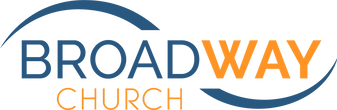BLAST Newsletter troubleshooting:
In rare cases people hit a snag in terms of opening and properly viewing our online newsletter.
Usually this snag is a Firefox browser issue. The fixes are simple. Just follow the steps below.
If you are using Internet Explorer and still having issues, follow the link below...
In rare cases people hit a snag in terms of opening and properly viewing our online newsletter.
Usually this snag is a Firefox browser issue. The fixes are simple. Just follow the steps below.
If you are using Internet Explorer and still having issues, follow the link below...
Troubleshooting: No Fear Fixes regarding PDF
If, when the downloaded file opens, the Blast formatting is off or material is missing, you will need to open the file in a PDF reader and not within your browser. (This issue rarely comes up with Internet Explorer, but Firefox creates certain issues more frequently.) To change these settings, follow the very easy steps below.
Firefox:
1. Locate "Tools" in your top Menu Bar. (If you do not see your top Menu Bar, locate your Firefox button in the upper left corner. Click on "Firefox" then select "Options" and "Menu Bar".)
2. Click "Tools" in your top Menu Bar then select "Options". An "Options" window will pop up.
3. Make sure the "Applications" tab at the top of the window is selected. (This should happen automatically.)
4. Scroll down the alphabetical list until you locate "Portable Document Format (PDF)". The column next to it likely reads "Use Adobe Acrobat (in Firefox)". Click these words and select instead "Use Adobe Reader (default)". --Follow similar steps for a PDF reader other than Acrobat.--
5. Click "OK" in the "Options" window. All PDF files now open outside of the Firefox browser and retain formatting.
Internet Explorer: Rarely has a problem, but...
Click here and follow the steps if need be.
If, when the downloaded file opens, the Blast formatting is off or material is missing, you will need to open the file in a PDF reader and not within your browser. (This issue rarely comes up with Internet Explorer, but Firefox creates certain issues more frequently.) To change these settings, follow the very easy steps below.
Firefox:
1. Locate "Tools" in your top Menu Bar. (If you do not see your top Menu Bar, locate your Firefox button in the upper left corner. Click on "Firefox" then select "Options" and "Menu Bar".)
2. Click "Tools" in your top Menu Bar then select "Options". An "Options" window will pop up.
3. Make sure the "Applications" tab at the top of the window is selected. (This should happen automatically.)
4. Scroll down the alphabetical list until you locate "Portable Document Format (PDF)". The column next to it likely reads "Use Adobe Acrobat (in Firefox)". Click these words and select instead "Use Adobe Reader (default)". --Follow similar steps for a PDF reader other than Acrobat.--
5. Click "OK" in the "Options" window. All PDF files now open outside of the Firefox browser and retain formatting.
Internet Explorer: Rarely has a problem, but...
Click here and follow the steps if need be.